Events in Google Analytics 4 (GA4) allow you to track how users interact with specific elements on your website beyond pageviews. This includes events like button clicks, video plays, form submissions, file downloads, and more. Configuring events properly is essential for understanding user behaviour and improving conversions.
Key Takeaways
- Events track interactions beyond pageviews like button clicks, form submits, etc.
- GA4 events provide detailed conversion funnel insights
- Proper setup requires identifying events, attaching parameters, and validating tracking
What are Google Analytics 4 Events?
Google Analytics events allow you to collect data on user interactions with interactive elements on your website.
For example, events can track:
- Newsletter signups
- Video plays
- File downloads
- Outbound clicks
- Form submissions
- Social shares
And a whole lot more.
Without events tracking, the only user interaction Google Analytics collects is pageviews.
By implementing events tracking properly, you gain much deeper insights into user engagement and conversions.
This exposes weaknesses in the customer journey that can be improved to boost conversions.
Next, let’s walk through how to set up events tracking in Google Analytics 4.
Step-by-Step Guide to Setting Up GA4 Events
Follow these five steps to enable events tracking in Google Analytics 4:
1. Identify Relevant Events
First, determine the key events that align with your business goals. Common examples include form submits, video plays, downloads, outbound clicks, email signups, etc.
Focus on high-impact events tied to conversions.
2. Install the GA4 Tracking Code
Add the Google Analytics 4 tracking code snippet before the closing </head> tag on every page of your website.
This enables event collection across all site pages.
3. Attach Event Parameters
For each event, assign the relevant data parameters:
- Event Name: Simple identifier like “FileDownload” or “VideoPlay”
- Event Category: High level group like “Media” or “Engagement”
- Event Action: Specific action like “PDF” or “Play”
- Event Value: Quantify events like video duration or file size
Attach the parameters to event triggers in your website code.
For example:
</p>
<button
onclick="downloadReport()"
data-event-name="FileDownload"
data-event-category="Downloads"
data-event-action="PDF"
data-event-value="102">
Download Report
</button>
<p>
This attaches events params to the download button.
4. Send the Event Data
When the event occurs, use JavaScript to push the event to the Google Analytics 4 data layer.
Here is a sample syntax:
</p>
gtag('event', 'FileDownload', {
event_category: 'Downloads',
event_action: 'PDF',
value: 1024
});
<p>
Repeat this process for all your events across the site.
5. Validate in GA4 Reports
The final step is to test your events tracking implementation.
Check the GA4 real-time reports to confirm your events and parameters are being captured correctly. Refine as needed.
With those fundamentals covered, let’s look at some important types of events to track.
Types of Google Analytics Events to Track
Here are some examples of key GA4 event types to implement:
Media Events
- Video plays, pauses, duration, drops offs
- Audio podcast plays
- Slideshow navigation
Conversions Events
- Form, chatbot, lead gen submissions
- Calls-to-action button clicks
- Add to cart button clicks
Engagement Events
- Scroll depth tracking
- Content downloads and file types accessed
- Outbound link clicks
- Email signups
- Social media follows and shares
Custom Events
- Site search queries
- Navigation menu clicks
- Page timers to measure time on site
- Campaign email clicks
Prioritize events aligned to your core KPIs for understanding the customer journey.
Next, let’s cover some best practices to follow.
Best Practices for Google Analytics Events
Follow these tips when implementing GA4 events:
- Use clear names – Name events simply like “FileDownload” or “FormSubmit”
- Categorize events – Organize events using groups like “Media” or “Conversions”
- Set value parameter – Add values to quantify events like download size or video duration
- Limit custom params – Only fill optional fields like Action & Label when necessary
- Enable enhancements – Turn on enhanced measurement for more event details
Proper naming, categorization and quantification make your Google Analytics 4 events data easier to interpret and analyze.
How to Analyze GA4 Events Data
In Google Analytics 4, view events data by navigating to Events in the left sidebar.
Drill-down to view events:
- In aggregate across all categories
- Filtered by specific event category
- At individual event level showing all associated details
Compare event metrics like total events, unique events, event value totals, average value per event and more.
Segment the event reports by key dimensions like event name, category, country, device type and source/medium to glean further insights.
Analyzing events data exposes where your website is excelling at engagement and conversions as well as problem areas needing optimization.
Now that you’re an events tracking pro, let’s answer some common questions.
Conclusion
Implementing Google Analytics 4 event tracking provides tremendous visibility into user engagement beyond basic page views. Events expose both successes and weaknesses within the customer journey to help improve conversions.
Now you know:
✅ What GA4 Events Are
✅ Steps for Setup and Tracking
✅ Impactful Events Types to Enable
✅ How to Analyze Events Reports
Leverage these best practices to unlock detailed behavioural insights with GA4 events tracking.
🚀 Seeking to elevate your digital presence and achieve impactful results? Our esteemed digital marketing agency in Malaysia offers tailored strategies and proven expertise to drive your success in the dynamic realm of online marketing.
Frequently Asked Questions About Google Analytics 4 Events
What Are Some Important Google Analytics Events to Track?
Some top events to track are video plays, link clicks, file downloads, button clicks, email signups, form submits, and social shares. Prioritize conversion related events.
How Many Events Should I Track in Google Analytics?
It’s best to start by tracking 5-10 high-impact events tied to your goals. Too many custom events make reports noisy so focus on what brings the most value to understand the customer journey.
Can Google Analytics Track Multiple Events on One Page?
Yes absolutely! Setting up multiple event triggers like video plays, downloads, outbound clicks, scroll depth and a form submission on one page is common. There’s no limit.
What’s the Difference Between Universal Analytics vs GA4 Event Tracking?
In Google Analytics 4, events trigger conversions rather than sessions. So deeper funnel attribution is more precise in GA4. Also, parameters have changed – category is now required and labels are now actions.
- Digital Marketing for Accountants in 2025: Proven Strategies for Accounting Firms - 1 February 2024
- Google Analytics 4 Events: What They Are and How to Use Them - 8 December 2023
- 2025 Digital Marketing Trends: Insights and Predictions - 8 December 2023
 Singapore
Singapore  Singapore
Singapore Malaysia
Malaysia


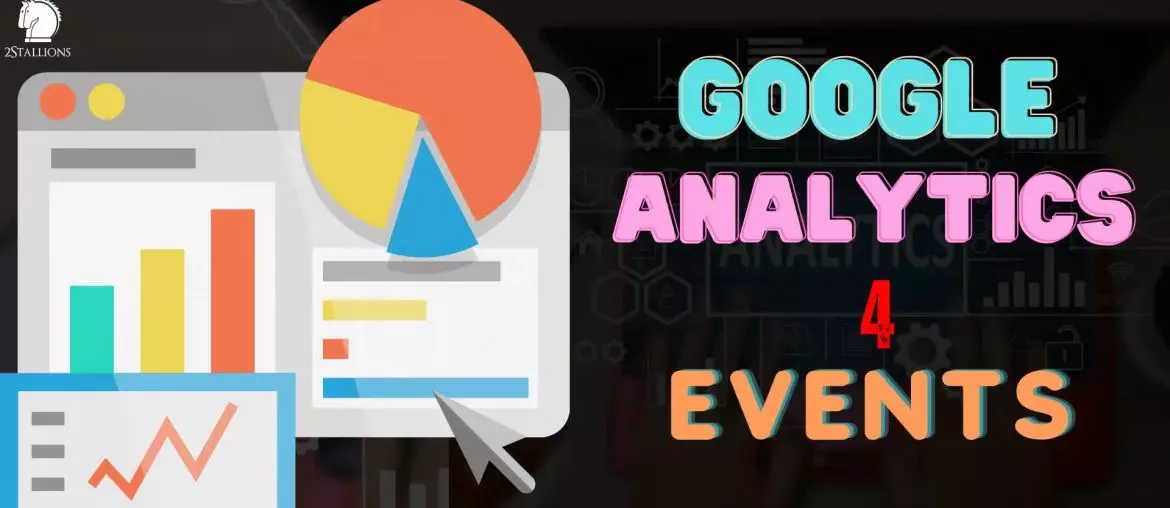
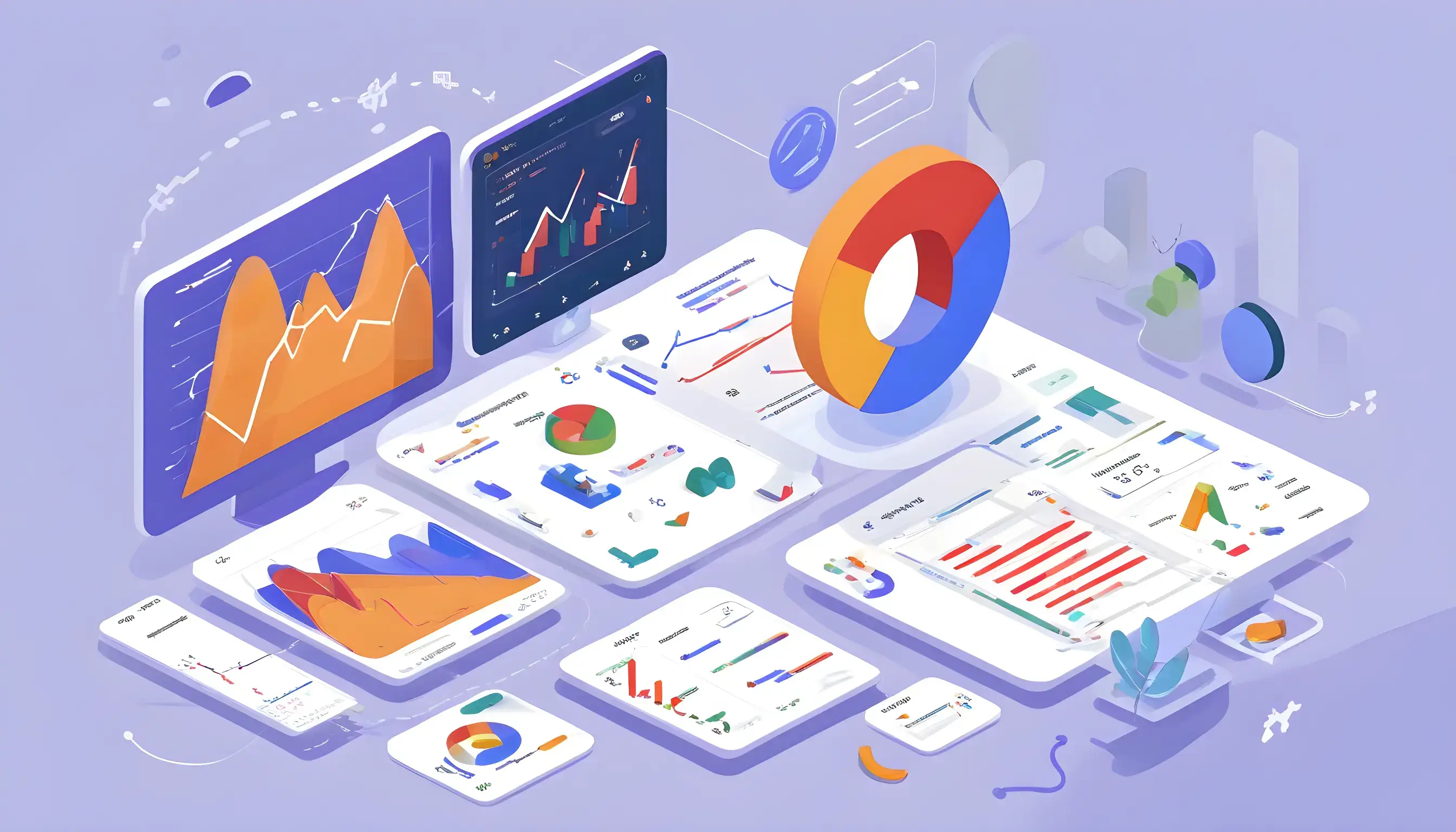
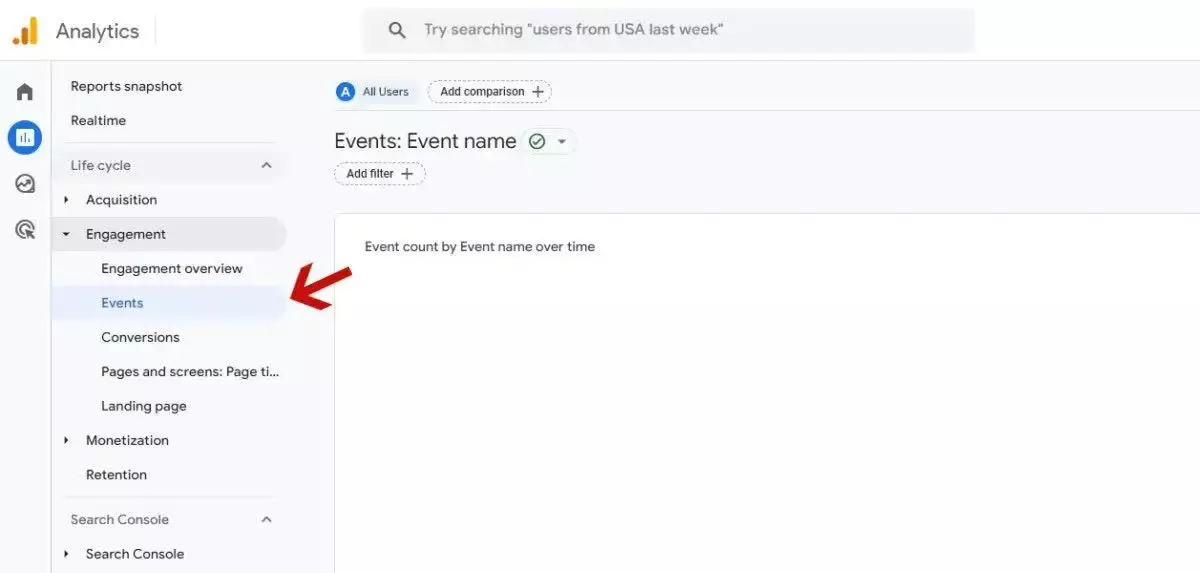
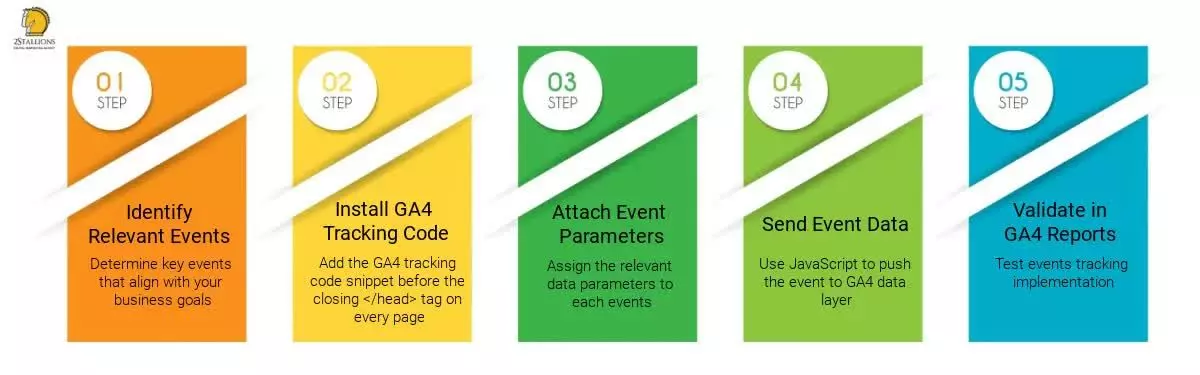
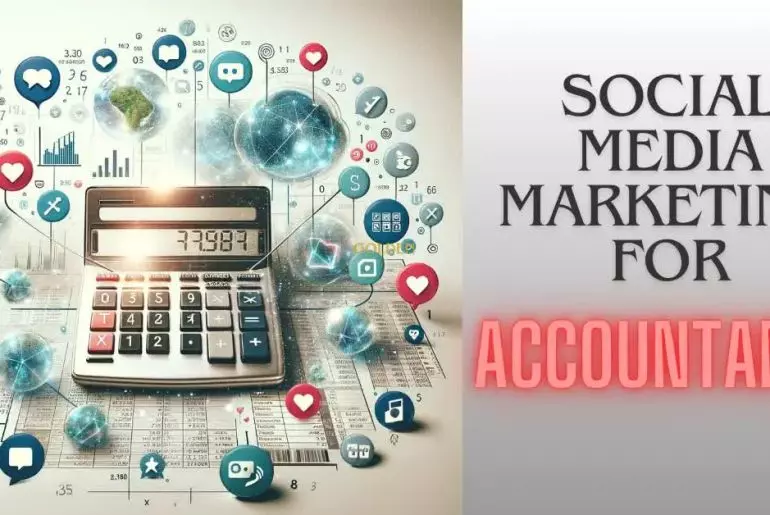


Comments are closed.